2013-07-10 11:14:44 +04:00
|
|
|
sublime-wakatime
|
2013-07-02 09:43:12 +04:00
|
|
|
================
|
|
|
|
|
|
2013-10-27 04:52:39 +04:00
|
|
|
Fully automatic time tracking for Sublime Text 2 & 3.
|
2013-07-02 13:21:13 +04:00
|
|
|
|
|
|
|
|
Installation
|
|
|
|
|
------------
|
|
|
|
|
|
2013-08-08 14:13:19 +04:00
|
|
|
Heads Up! For Sublime Text 2 on Windows & Linux, WakaTime depends on [Python](http://www.python.org/getit/) being installed to work correctly.
|
2014-11-06 12:47:42 +03:00
|
|
|
|
|
|
|
|
1. Install [Sublime Package Control](https://sublime.wbond.net/installation).
|
2013-07-02 13:21:13 +04:00
|
|
|
|
2013-07-11 07:24:39 +04:00
|
|
|
2. Using [Sublime Package Control](http://wbond.net/sublime_packages/package_control):
|
2013-07-02 13:21:13 +04:00
|
|
|
|
2014-11-06 12:47:42 +03:00
|
|
|
a) Inside Sublime, press `ctrl+shift+p`(Windows, Linux) or `cmd+shift+p`(OS X).
|
2013-07-02 13:21:13 +04:00
|
|
|
|
2013-07-11 07:24:39 +04:00
|
|
|
b) Type `install`, then press `enter` with `Package Control: Install Package` selected.
|
2013-07-11 06:01:06 +04:00
|
|
|
|
2013-07-11 07:24:39 +04:00
|
|
|
c) Type `wakatime`, then press `enter` with the `WakaTime` plugin selected.
|
2013-07-11 06:04:46 +04:00
|
|
|
|
2014-11-06 12:47:42 +03:00
|
|
|
3. Enter your [api key](https://wakatime.com/settings#apikey) from https://wakatime.com/settings#apikey, then press `enter`.
|
2013-07-02 13:21:13 +04:00
|
|
|
|
2014-11-06 12:47:42 +03:00
|
|
|
4. Use Sublime and your time will be tracked for you automatically.
|
2013-07-02 13:21:13 +04:00
|
|
|
|
2014-11-06 12:47:42 +03:00
|
|
|
5. Visit https://wakatime.com/dashboard to see your logged time.
|
2013-07-11 07:53:28 +04:00
|
|
|
|
2013-07-02 13:21:13 +04:00
|
|
|
Screen Shots
|
|
|
|
|
------------
|
|
|
|
|
|
2014-11-06 12:48:52 +03:00
|
|
|
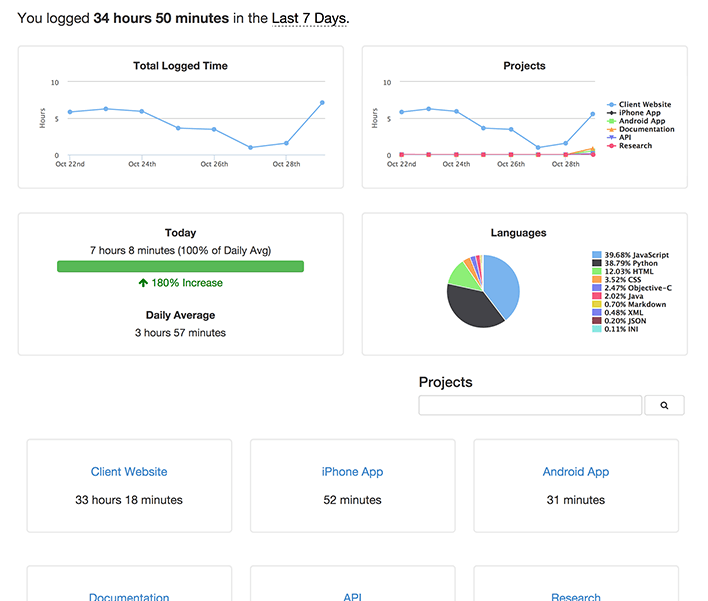
|
2013-07-02 13:21:13 +04:00
|
|
|
|