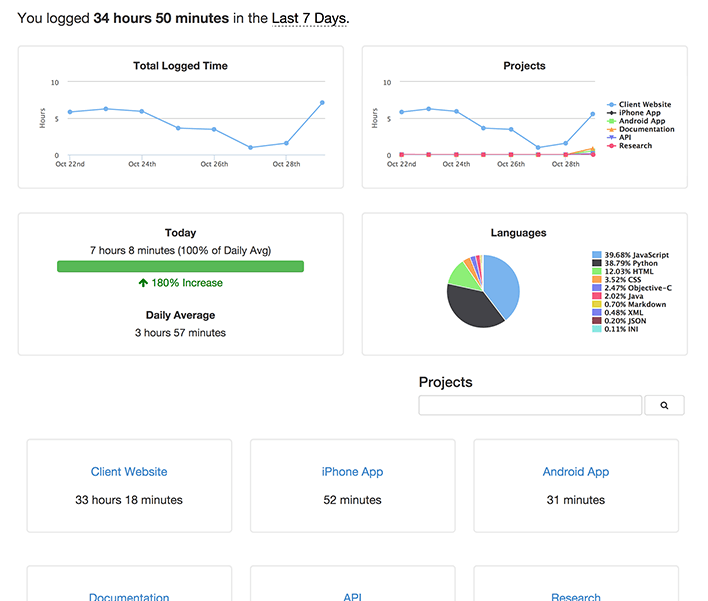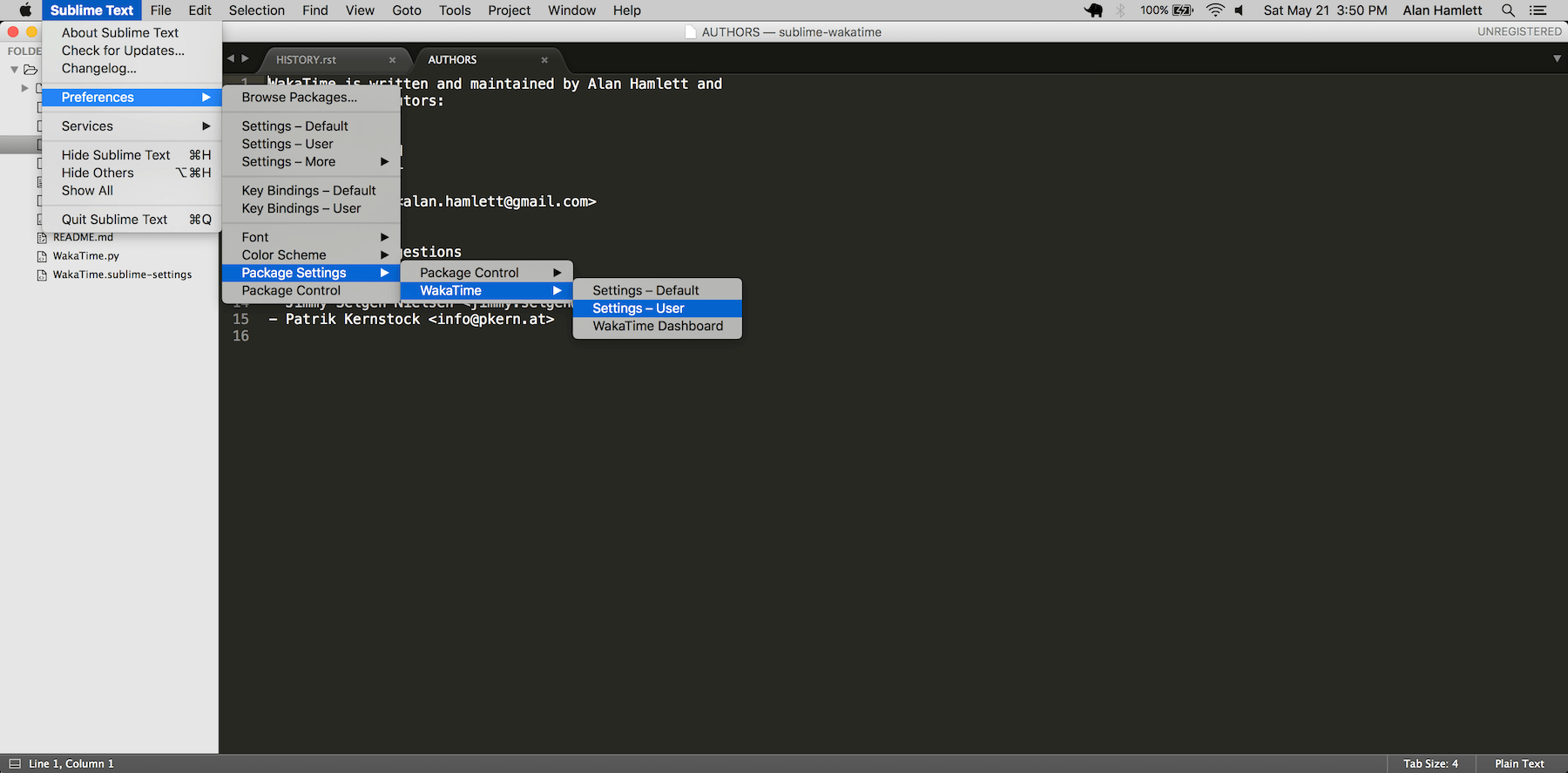sublime-wakatime
Metrics, insights, and time tracking automatically generated from your programming activity.
Installation
-
Install Package Control.
-
Using Package Control:
a) Inside Sublime, press ctrl+shift+p(Windows, Linux) or cmd+shift+p(OS X).
b) Type install, then press enter with Package Control: Install Package selected.
c) Type wakatime, then press enter with the WakaTime plugin selected.
-
Enter your api key, then press
enter. -
Use Sublime and your time will be tracked for you automatically.
-
Visit https://wakatime.com/dashboard to see your logged time.
Screen Shots
Troubleshooting
First, turn on debug mode in your WakaTime.sublime-settings file.
Add the line: "debug": true
Then, open your Sublime Console with View -> Show Console to see the plugin executing the wakatime cli process when sending a heartbeat. Also, tail your $HOME/.wakatime.log file to debug wakatime cli problems.
For more general troubleshooting information, see wakatime/wakatime#troubleshooting.