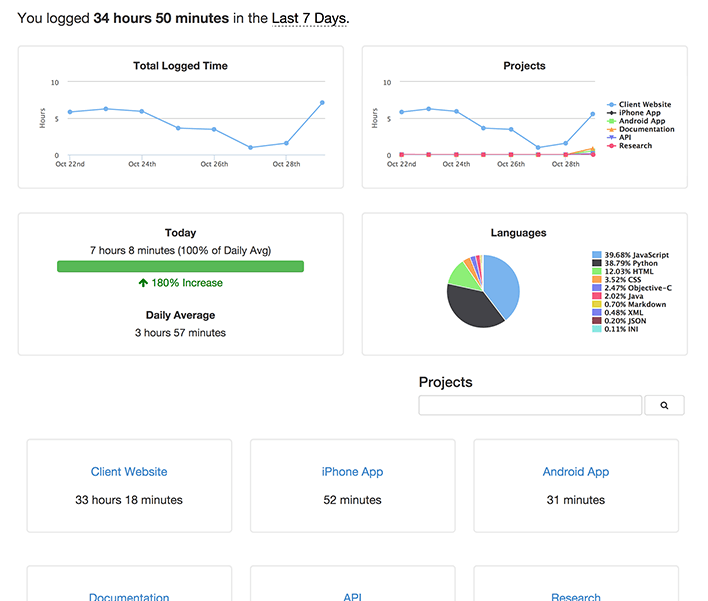mirror of
https://github.com/wakatime/sublime-wakatime.git
synced 2023-08-10 21:13:02 +03:00
Sublime Text 2 & 3 plugin for automatic time tracking and metrics generated from your programming activity.
| packages/wakatime | ||
| .gitignore | ||
| .no-sublime-package | ||
| AUTHORS | ||
| Default.sublime-commands | ||
| HISTORY.rst | ||
| LICENSE | ||
| Main.sublime-menu | ||
| README.md | ||
| WakaTime.py | ||
| WakaTime.sublime-settings | ||
sublime-wakatime
Fully automatic time tracking for Sublime Text 2 & 3.
Installation
Heads Up! For Sublime Text 2 on Windows & Linux, WakaTime depends on Python being installed to work correctly.
-
Install Package Control.
-
Using Package Control:
a) Inside Sublime, press ctrl+shift+p(Windows, Linux) or cmd+shift+p(OS X).
b) Type install, then press enter with Package Control: Install Package selected.
c) Type wakatime, then press enter with the WakaTime plugin selected.
-
Enter your api key, then press
enter. -
Use Sublime and your time will be tracked for you automatically.
-
Visit https://wakatime.com/dashboard to see your logged time.