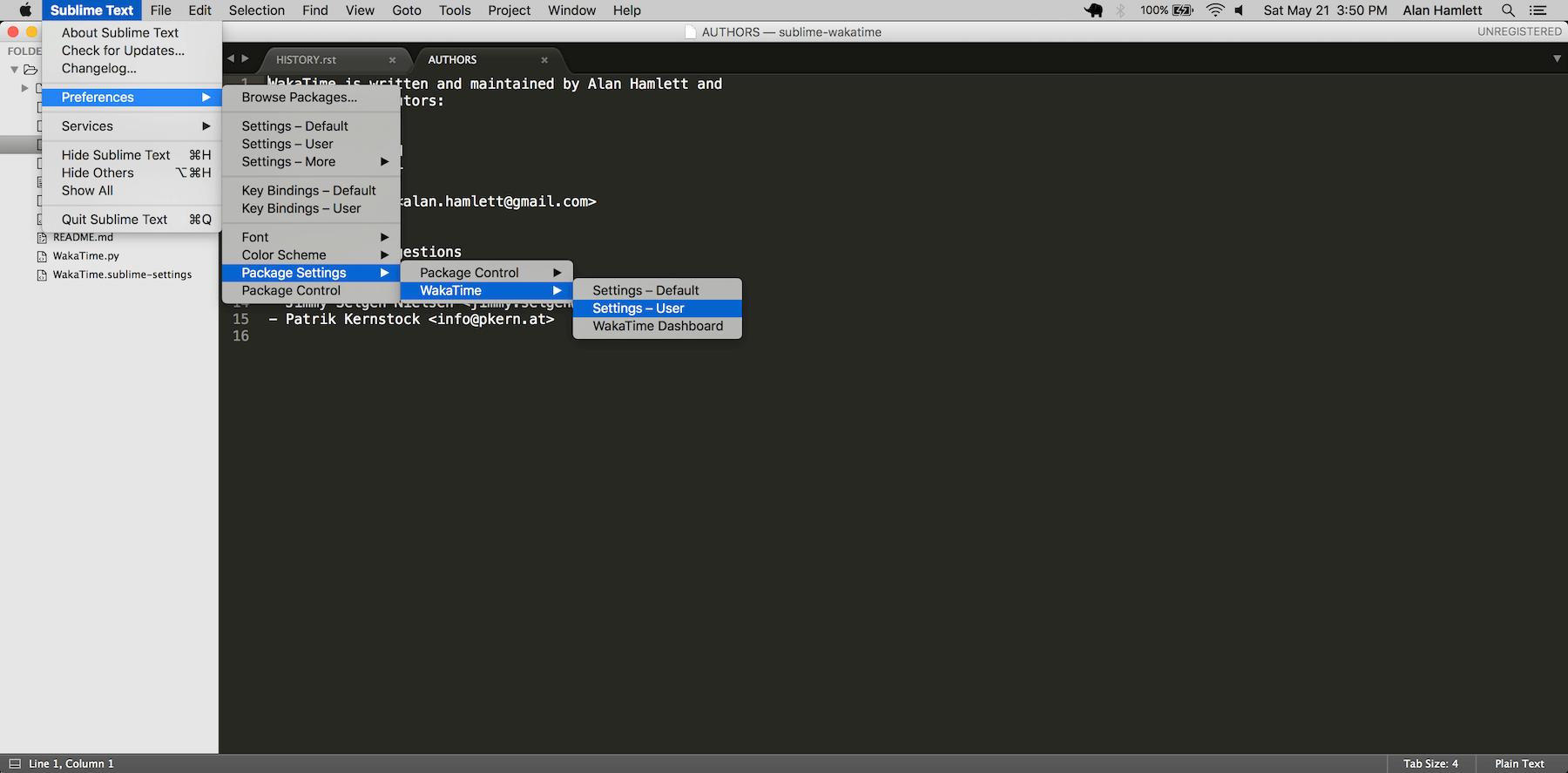| packages/wakatime | ||
| .gitignore | ||
| .no-sublime-package | ||
| AUTHORS | ||
| Default.sublime-commands | ||
| HISTORY.rst | ||
| LICENSE | ||
| Main.sublime-menu | ||
| README.md | ||
| WakaTime.py | ||
| WakaTime.sublime-settings | ||
sublime-wakatime
Metrics, insights, and time tracking automatically generated from your programming activity.
Installation
-
Install Package Control.
-
In Sublime, press
ctrl+shift+p(Windows, Linux) orcmd+shift+p(OS X). -
Type
install, then pressenterwithPackage Control: Install Packageselected. -
Type
wakatime, then pressenterwith theWakaTimeplugin selected. -
Enter your api key, then press
enter. -
Use Sublime and your coding activity will be displayed on your WakaTime dashboard.
Screen Shots
Unresponsive Plugin Warning
In Sublime Text 2, if you get a warning message:
A plugin (WakaTime) may be making Sublime Text unresponsive by taking too long (0.017332s) in its on_modified callback.
To fix this, go to Preferences → Settings - User then add the following setting:
"detect_slow_plugins": false
Troubleshooting
First, turn on debug mode in your WakaTime.sublime-settings file.
Add the line: "debug": true
Then, open your Sublime Console with View → Show Console ( CTRL + ` ) to see the plugin executing the wakatime cli process when sending a heartbeat.
Also, tail your $HOME/.wakatime.log file to debug wakatime cli problems.
The How to Debug Plugins guide shows how to check when coding activity was last received from your editor using the User Agents API. For more general troubleshooting info, see the wakatime-cli Troubleshooting Section.