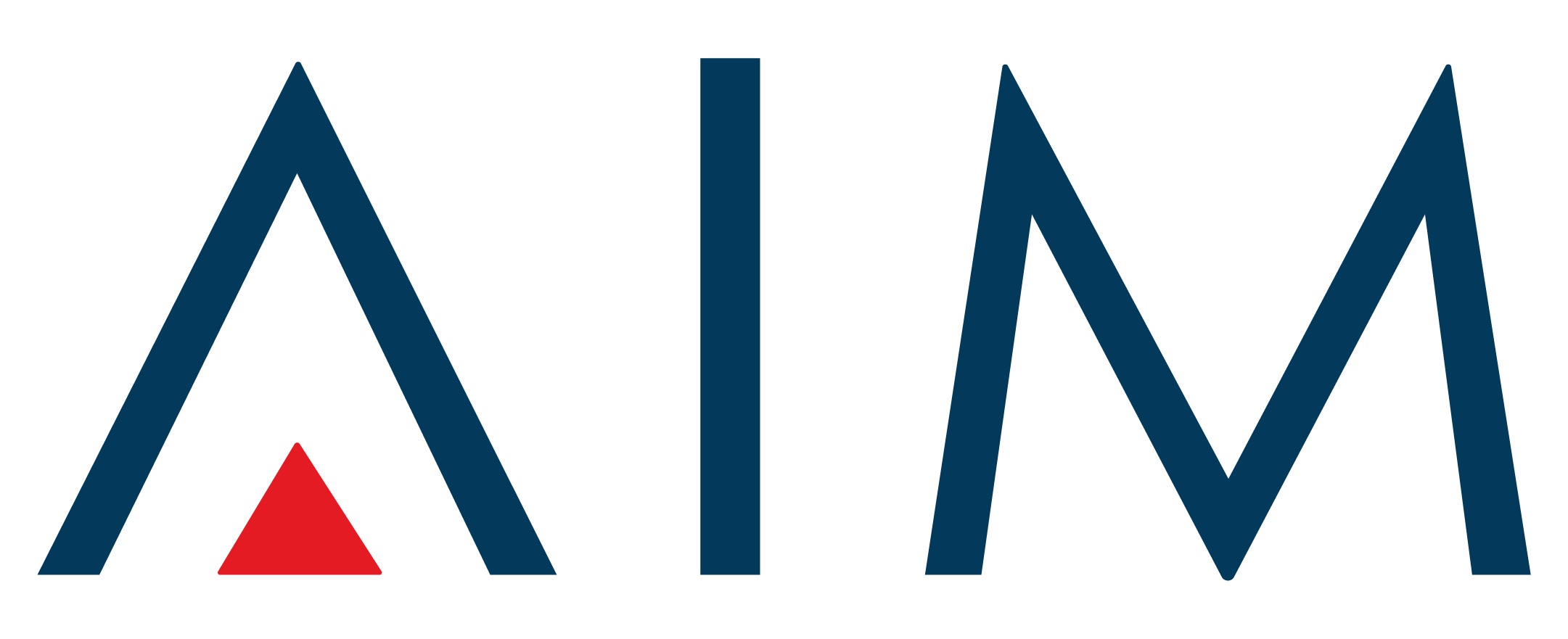YOLO-Label
Sponsors
WHAT IS THIS?!
Reinventing The Wheel?!!!!
In the world, there are many good image-labeling tools for object detection. -e.g. , (Yolo_mark, BBox-Label-Tool, labelImg).
But... I've reinvented one...
WHY DID YOU REINVENT THE WHEEL? ARE YOU STUPID?
When I used the pre-existing programs to annotate a training set for YOLO V3, I was sooooooooooo bored...
So I thought why it is so boring??
And I found an answer.
The answer is that pre-existing programs are not sensitive.
So I decided to make a sensitive image-labeling tool for object detection.
SHOW ME YOUR SENSITIVE IMAGE-LABELING TOOL!!
It's the SENSITIVE image-labeling tool for object detection!
HMM... I SAW THIS DESIGN SOMEWHERE
I refer to the website of Joseph Redmon who invented the YOLO.
TUTORIAL / USAGE
Install and Run
- Download this project
For Windows
-
Download YOLOLabel_20211130_v1.1.1
-
Unzip
-
Run YoloLabel.exe
For macOS
-
Clone or download the source code of this repository
-
Open terminal and type command in the downloaded directory.
yourMacOS:Yolo_Label you$ qmake
yourMacOS:Yolo_Label you$ make
- Run YoloLabel.app/Contents/MacOS/YoloLabel in terminal or double click YoloLabel.app to run
yourMacOS:Yolo_Label you$ ./YoloLabel.app/MacOS/YoloLabel
Prepare Custom Dataset and Load
- Put your .jpg, .png -images into a directory (In this tutorial I will use the Kangarooo and the Raccoon Images. These images are in the 'Samples' folder.)
- Put the names of the objects, each name on a separate line and save the file( .txt, .names).
- Run Yolo Label!
- Click the button 'Open Files' and open the folder with the images and the file(''.names or ''.txt) with the names of the objects.
- And... Label!... Welcome to Hell... I really hate this work in the world.
This program has adopted a different labeling method from other programs that adopt "drag and drop" method.
To minimize wrist strain when labeling, I adopted the method "twice left button click" method more convenient than
"drag and drop" method.
drag and drop
twice left button click
- End
SHORTCUTS
| Mouse | Action |
|---|---|
Right Click |
Delete Focused Bounding Box in the image  |
Wheel Down |
Save and Next Image |
Wheel Up |
Save and Prev Image |
Button Events
Remove
It was replaced by the shortcut Ctrl + D.
ETC
You can access all image by moving horizontal slider bar. But when you control horizontal slider bar, the last processed image will not be saved automatically. So if you want not to lose your work, you should save before moving the horizontal slider bar.
CONCLUSIONS
I've reinvented the wheel.
TO DO LISTS
Upload binary file for easy usage for windows and ubuntu
deployment for ubuntu
Image zoom