mirror of
https://github.com/Mayccoll/Gogh.git
synced 2023-08-10 21:12:46 +03:00
75 lines
1.7 KiB
Markdown
75 lines
1.7 KiB
Markdown
|
|
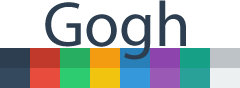
|
|
|
|
-----
|
|
|
|
## Install:
|
|
|
|
- Just copy and paste One line command.
|
|
|
|
- Each theme has his own line.
|
|
|
|
```bash
|
|
$ wget -O xt http://git.io/v3D4o && chmod +x xt && ./xt && rm xt
|
|
```
|
|
This way of installing is equals the below, the only thing is that a shortening of URLs (git.io) was used and fits all commands on a single line.
|
|
|
|
- **or** Download and save the script file, make this file executable and run it:
|
|
|
|
```bash
|
|
$ wget https://raw.githubusercontent.com/Mayccoll/Gogh/master/themes/freya.sh
|
|
$ chmod +x freya.sh
|
|
$ ./freya.sh
|
|
```
|
|
|
|
## Elementary OS
|
|
|
|
1 - Uncomment the following line in `.bashrc` you can find this file in your `/home/USER/` directory.
|
|
|
|
```bash
|
|
#force_color_prompt=yes
|
|
```
|
|
|
|
2 - Execute in terminal
|
|
|
|
```bash
|
|
$ source .bashrc
|
|
```
|
|
|
|
|
|
## Install by Script
|
|
|
|
You also can execute this script. This will list all available themes allowing you to select the one you like.
|
|
|
|
```bash
|
|
$ wget -O xt http://git.io/vGz67 && chmod +x xt && ./xt && rm xt
|
|
```
|
|
|
|
## Create a command line
|
|
|
|
**WARNING:** *Only if you know what you are doing or trust me :)*
|
|
|
|
You have two options:
|
|
|
|
1. Without creating a profile with the name of the theme:
|
|
|
|
```bash
|
|
$ sudo wget -O /usr/local/bin/gogh http://git.io/vGz67 && sudo chmod +x /usr/local/bin/gogh
|
|
```
|
|
|
|
2. Creating a profile with name of the theme:
|
|
|
|
```bash
|
|
$ sudo wget -O /usr/local/bin/gogh https://git.io/vKOB6 && sudo chmod +x /usr/local/bin/gogh
|
|
```
|
|
|
|
Now in your terminal just type `gogh`:
|
|
|
|
```bash
|
|
$ gogh
|
|
```
|
|
|
|
**DEMO:**
|
|
|
|
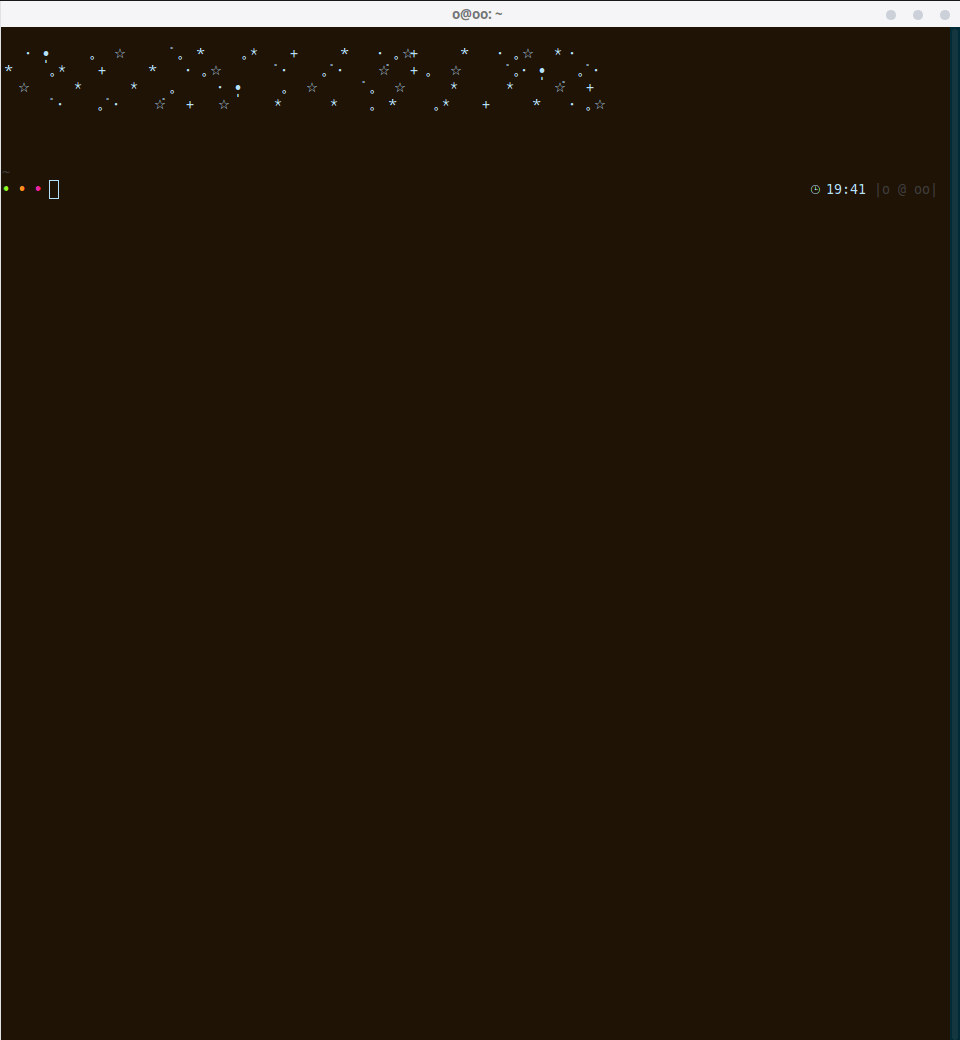
|