57 lines
1.8 KiB
Markdown
57 lines
1.8 KiB
Markdown
sublime-wakatime
|
|
================
|
|
|
|
Metrics, insights, and time tracking automatically generated from your programming activity.
|
|
|
|
|
|
Installation
|
|
------------
|
|
|
|
1. Install [Package Control](https://packagecontrol.io/installation).
|
|
|
|
2. Using [Package Control](https://packagecontrol.io/docs/usage):
|
|
|
|
a) Inside Sublime, press `ctrl+shift+p`(Windows, Linux) or `cmd+shift+p`(OS X).
|
|
|
|
b) Type `install`, then press `enter` with `Package Control: Install Package` selected.
|
|
|
|
c) Type `wakatime`, then press `enter` with the `WakaTime` plugin selected.
|
|
|
|
3. Enter your [api key](https://wakatime.com/settings#apikey), then press `enter`.
|
|
|
|
4. Use Sublime and your time will be tracked for you automatically.
|
|
|
|
5. Visit https://wakatime.com/dashboard to see your logged time.
|
|
|
|
|
|
Screen Shots
|
|
------------
|
|
|
|

|
|
|
|
|
|
Unresponsive Plugin Warning
|
|
---------------------------
|
|
|
|
In Sublime Text 2, if you get a warning message:
|
|
|
|
A plugin (WakaTime) may be making Sublime Text unresponsive by taking too long (0.017332s) in its on_modified callback.
|
|
|
|
To fix this, go to `Preferences > Settings - User` then add the following setting:
|
|
|
|
`"detect_slow_plugins": false`
|
|
|
|
|
|
Troubleshooting
|
|
---------------
|
|
|
|
First, turn on debug mode in your `WakaTime.sublime-settings` file.
|
|
|
|
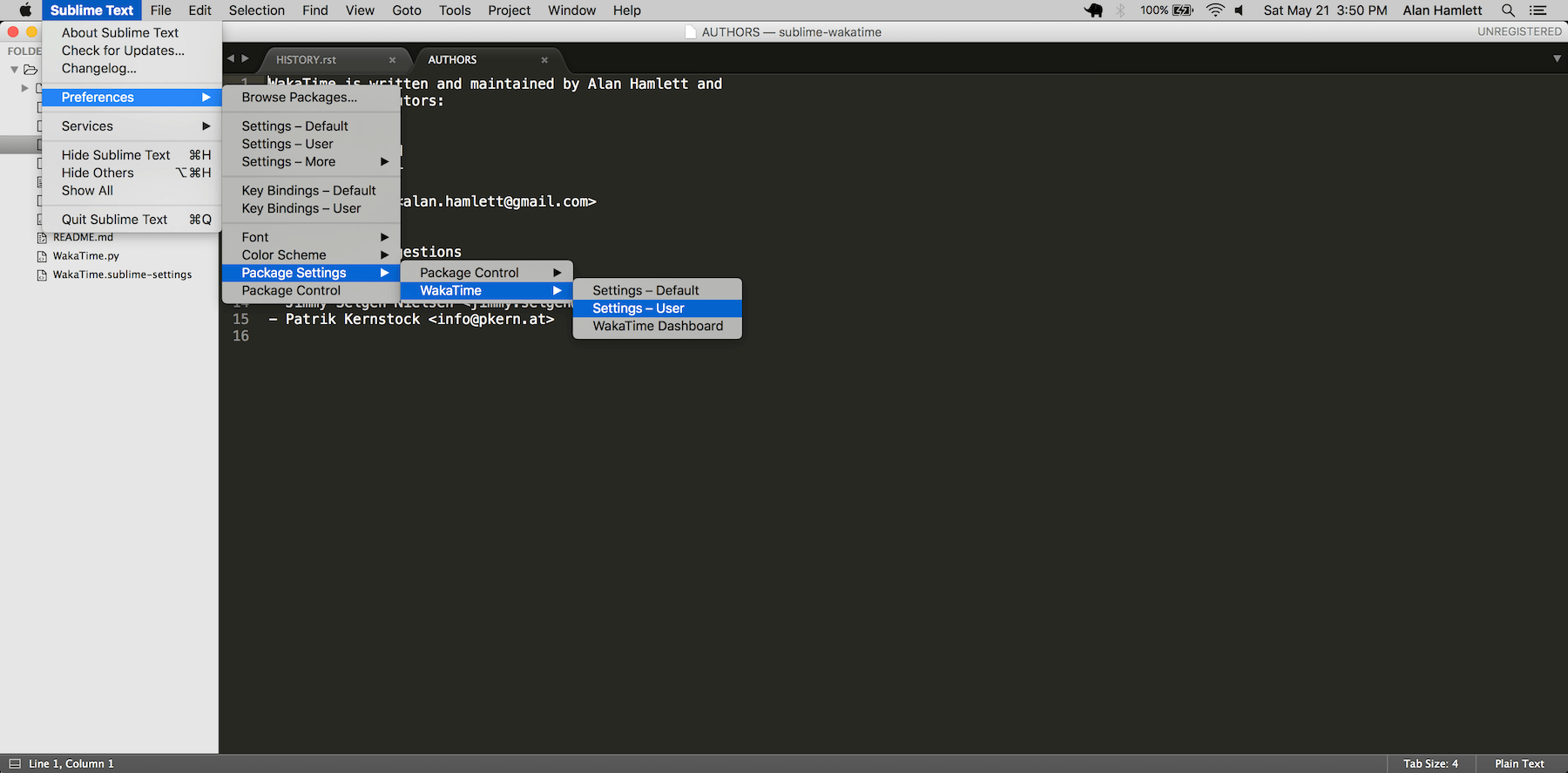
|
|
|
|
Add the line: `"debug": true`
|
|
|
|
Then, open your Sublime Console with `View -> Show Console` to see the plugin executing the wakatime cli process when sending a heartbeat. Also, tail your `$HOME/.wakatime.log` file to debug wakatime cli problems.
|
|
|
|
For more general troubleshooting information, see [wakatime/wakatime#troubleshooting](https://github.com/wakatime/wakatime#troubleshooting).
|