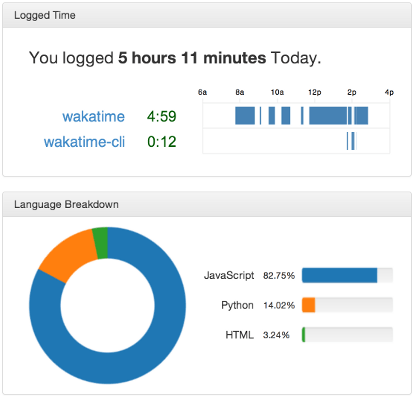sublime-wakatime
Fully automatic time tracking for Sublime Text 2 & 3.
Installation
Heads Up! For Sublime Text 2 on Windows & Linux, WakaTime depends on Python being installed to work correctly.
-
Get an api key from: https://wakatime.com/#apikey
-
Using Sublime Package Control:
a) Press ctrl+shift+p(Windows, Linux) or cmd+shift+p(OS X).
b) Type install, then press enter with Package Control: Install Package selected.
c) Type wakatime, then press enter with the WakaTime plugin selected.
-
You will see a prompt at the bottom asking for your api key. Enter your api key, then press
enter. -
Use Sublime and your time will automatically be tracked for you.
-
Visit https://wakatime.com to see your logged time.
-
Consider installing BIND9 to cache your repeated DNS requests:
sudo apt-get install bind9
Screen Shots